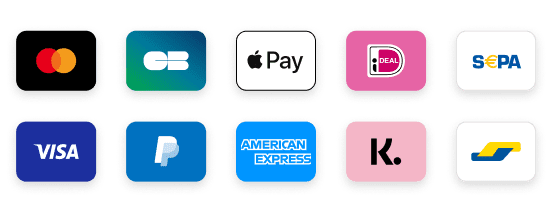How to Set Up KING IPTV on Mag Box
Setting up IPTV on a Mag Box is a breeze, and I’m here to guide you through the process. I remember the first time I got my Mag Box—it was a game changer for my home entertainment setup. With IPTV KING, I discovered a world of channels and content that completely transformed my viewing experience. Let’s dive into how you can set up IPTV on your Mag Box and start enjoying all the benefits!
Why Choose IPTV KING?
Before we get into the setup, let’s talk about why IPTV KING is the go-to choice for many IPTV users. With a fantastic array of channels, reliable streaming quality, and user-friendly options, it stands out as one of the best IPTV services available. When I switched to IPTV KING, I was thrilled with the IPTV Subscription options they offered. Whether you’re into sports, movies, or international channels, they’ve got something for everyone.
I remember my first month with IPTV KING—the sheer number of channels at my fingertips was overwhelming, in a good way! Their IPTV Premium plans are especially appealing for those who want exclusive content. If you want to check out their offerings, visit iptvking.tv.
How to Set Up IPTV on Your Mag Box
Step 1: Connect Your Mag Box
First things first, ensure your Mag Box is connected to your TV and the internet. Use an HDMI cable to connect the Mag Box to your TV. Then, connect the Mag Box to your Wi-Fi or router using an Ethernet cable.
I remember the first time I plugged mine in—it felt like Christmas morning as I anticipated all the new channels I was about to explore!
Step 2: Access the IPTV Portal
Once your Mag Box is connected and powered on, you’ll need to access the IPTV portal. Follow these steps:
- Turn on your Mag Box and wait for it to boot up.
- From the home screen, go to the Settings menu.
- Navigate to System Settings and select Portal Settings.
Step 3: Enter the IPTV KING Portal URL
Now, here’s where the magic happens. You need to enter the portal URL for IPTV KING:
- In the Portal URL field, type in the URL provided when you signed up for your IPTV Subscription. If you can’t find it, check your welcome email or visit iptvking.tv for assistance.
- Click OK to save your settings.
When I first entered the portal URL, I felt like I was opening a door to a whole new world of entertainment!
Step 4: Load Your Channels
After saving the portal URL, return to the main menu. Your Mag Box will begin loading the channels associated with your IPTV KING subscription. Depending on your internet speed, this may take a few moments.
When I did this, I was amazed at how quickly everything loaded. I was soon browsing through a vast selection of channels, from live sports to classic movies!
Step 5: Start Watching!
Once your channels are loaded, you’re ready to start watching! Navigate through the menus, find your favorite channels, and enjoy the content. If you ever run into issues, don’t hesitate to check iptvkingz.net for troubleshooting tips or visit iptvking.tv for more help.
Final Thoughts
Setting up IPTV on a Mag Box is a straightforward process that opens up a treasure trove of entertainment. With IPTV KING, you’ll have access to a variety of channels and content that will keep you entertained for hours on end. I’ve been using IPTV KING for quite some time now, and it has truly revolutionized my viewing habits.
Ready to dive in? Visit iptvking.tv today to explore subscription options and start your IPTV journey!